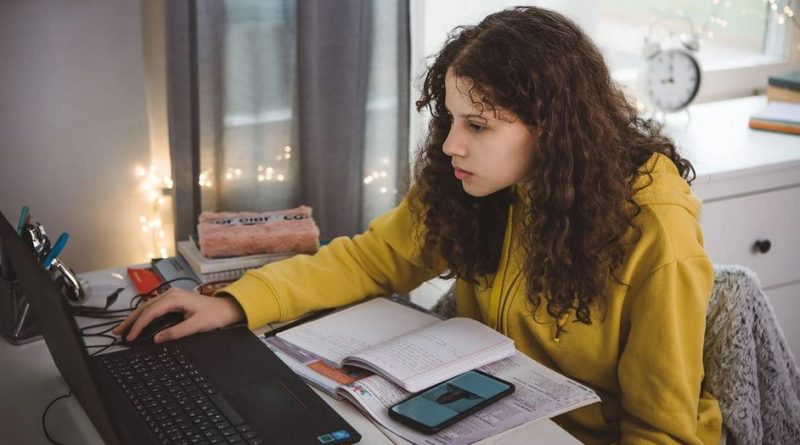How to Help Students Troubleshoot Technology Problems
Teaching students the basics of solving problems with tablets and laptops can empower them when things go wrong.
Technology has been the best thing and the worst thing when it comes to making remote learning work. It’s been a lifeline for connecting with our students during the pandemic, but it also can be a big headache when glitches pop up.
Sometimes, it feels like troubleshooting problems with technology is a job of its own. Students may ask for assistance when things go wrong, and it helps to have a process or steps to guide them. It’s also important that we empower our students to solve technical problems independently. One resource that I love to share with students and colleagues is this Edpuzzle troubleshooting article.
When I was in the classroom as a middle school teacher of Intro to Computer Science and Principles of Information Technology, I would begin the year with the Code.org Problem Solving Process lesson. I would tell my students that before we touched the computers or created programs, it was important that they understand how to solve or debug technology since they would be using it on a daily basis. We would go through a series of activities the first two weeks of school so that they would feel comfortable with the process, and then I would help them practice the process whenever issues arose throughout the year.
The problem-solving process has four steps: define, prepare, try, and reflect. As a digital learning coach, I have been using these steps in a similar way as I help students and my colleagues find solutions to their technology problems. The case study below will take you through how your students can use this process. It will also provide insight that may help in your own classroom.
Case Study
Recently, I went through this process with a student who was having Chromebook issues. The student and I met through Google Meet. Clearly, her device was working, but she was unable to search for anything. I had never seen this problem. I was honest with the student that even though I didn’t have the answer, we would work to figure out something. We didn’t have a Chromebook to exchange out, so it was important to troubleshoot.
The first time we went through the cycle together, I asked the student to clear her cookies and restart the device. That didn’t resolve the issue. Then I got permission to go into her device remotely using Chrome Remote Desktop. I was able to take over the student’s device using this free software. Checking her settings and playing around with her search features didn’t solve anything. As we worked together, we took notes on what we were seeing.
Then I checked her Chrome extensions and discovered an extension that needed to be removed to solve the problem. The student said, “We spent all that time on one little extension.” I chuckled and said, “Yeah, but we got it.” Then the student said, “I learned a lot, though, and now I know what to do in the future.” I thanked her for her patience because I had learned right along with her. As educators, we may not have the answers to students’ questions about technology, but trying to solve them together will help our students learn how to do it, too.
The Problem-Solving Process
The first step is to define the problem. This will require many questions to be asked and answered about what’s occurring, especially if you seek help. When seeking help, the more details or visuals you can provide to the other person, the better. I have seen some teachers create videos using Screencastify, Loom, or Flipgrid to showcase what’s happening on their computers. This is a very good way to share information with someone who’s trying to help you.
The second step is to prepare, and the third step is to try to solve the problem. These steps require research and speaking to those you trust to help you troubleshoot. On my campus, I ask the teachers and students to always clear cookies and restart their devices as a habit. Clearing your cookies and restarting or updating your device will help avoid technical issues. Some Chrome extensions can create unexpected problems, so removing extensions that are not added by your technology department will help.
The last step is to reflect. It’s important to note what occurred should this happen again. Creating troubleshooting videos and/or guides to assist your school community is helpful. If someone on your campus is designated to do this, speak with them about how you can access these resources. Through my position, I encourage teachers to share the videos I create with their students and their student’s parents.
There will be times that you cycle through the process more than once until you find a solution, but it’s important you don’t give up. Asking for help is part of the preparation step. It’s important to reach out to colleagues and work together as everyone is learning how to troubleshoot technology together.
Source: https://www.edutopia.org/article/how-help-students-troubleshoot-technology-problems