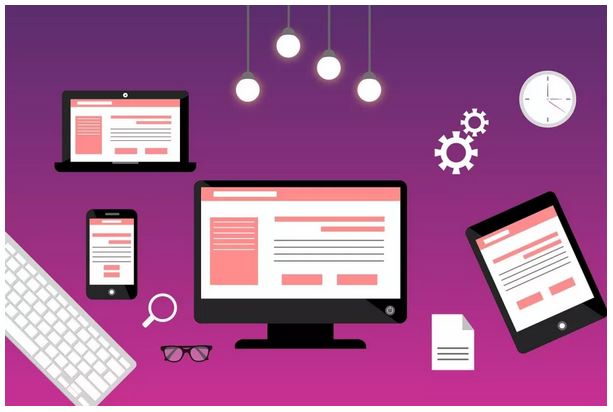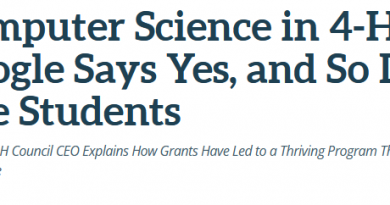Accessible Websites: Best Practices for Educators
Creating accessible websites allows educators to connect with students, parents, families, and the widest possible audience
For educators, one of the best things about creating a district, school, or classroom website is being able to easily and efficiently communicate critical information with students and families. By focusing on making it accessible, educators can be sure that all stakeholders are on the same (web) page.
“If you have an accessible website, guess what? You’ve reached the widest possible audience,” said Laura Ogando, program manager digital literacy and inclusion for the New York City Department of Education, during the recent #NYCSchools Tech Summit. (Available free on demand here). “When we don’t, we leave people out.”
Here are some best practices for educators looking to connect with everyone, from Ogando.
Remember The Basics
To create an accessible website, Ogando said educators should:
Use proper formatting
– This includes headings and subheadings, both of which should be correctly tagged by using the proper style format that can be read by the screen readers used by visually impaired. Ditto using numbered lists versus bulleted lists.
Write in plain language
– Content should be written between a 6th- and 9th-grade reading level so it can be easily perceived and understood the first time it is read. Teachers should be wary of using “edu-jargon” and be mindful of presenting information clearly for parents and students. Plain language is also more easily understood by AI-translation devices.
Provide alt text for all images and tables
– Again, this is critical for screen readers to help describe the image. “If you don’t have alt text, it’s like the image is not there,” said Ogando.
Have at least a 4.5:1 color contrast between the text and the background
– People don’t perceive color the same way. For example, gray on white may be hard for some to see. This could be tricky with some schools’ colors, which should be used as accents not in the main body of pages
Link correctly – Links should be meaningful. Be mindful to avoid using “click here” every time as it can be confusing for screen readers, and to indicate if a link opens in a new window or not.
Publish Web Pages, Don’t Post Documents
By taking the time to create a web page rather than just uploading a document, it can be more easily found by search engines, including your own site’s search tool. “When you embed a document, yes, it’s on the page, but it’s like on top of the page, not really in it,” said Ogando. This construction makes it harder to find keywords and be accessed by screen readers.
An embedded document can also be trickier to read on smaller devices, such as a phone or tablet, and require swiping side to side to view, which is inconvenient. “If the content is loaded on that page, it’s going to be properly formatted for that screen size,” Ogando said. “So if you have longer content, you can keep scrolling to read it, not have to go back and forth to read a whole sentence.”
Be mindful of using tables as sometimes content needs to be read vertically rather than horizontally (or vice versa), and a screen reader will not be able to make that distinction. Also avoid PDFs as much as possible unless you have the proper software (Adobe) to create one, and even then, screen readers can have trouble with these (see below).
Note: Some very specific items should not be posted as web pages, such as forms that need to be signed, anything with personally identifiable information, or in-language translations.
Link To Originals
Although you may get asked to post PDFs, it’s not always a best practice as you may be duplicating content from another site. In addition to concerns around rights and responsibility, you also cannot ensure accessibility, make updates, or create translated versions.
“The moment you download and upload a PDF, it’s practically obsolete,” said Ogando.
Instead, link to the PDF on its original site and make sure it opens in a new (marked) window. “And once you link to the proper page, you never have to think about it again,” Ogando said.
Also remember that as the webmaster of a site, you’re the gatekeeper, and you have every right to question where something is coming from or why it’s being posted. “Part of being a webmaster is being an advocate,” said Ogando. “So when you see that people are not creating accessible content, remind them to make it accessible.”
NYC DOE InfoHub Resources
Making Print Documents Accessible
Accessible PDFs and Fillable Forms
NYC DOE Training Info
Register for FREE on-demand sessions through OTIS.Teq
See the full presentation slide deck here
- How Schools and Districts Are Connecting with Families
- Classroom Engagement: 4 Tips From Students for Teachers
Source: https://www.techlearning.com/how-to/accessible-websites-best-practices-for-educators?utm_source=SmartBrief&utm_medium=email&utm_campaign=AC59823B-4C3C-4F57-8D2A-7EDD2B31AA42&utm_content=158768C6-AC52-4743-BFAA-971282C9F4AE&utm_term=AEE6C64D-A551-4448-AC86-73E9EA97DDFE