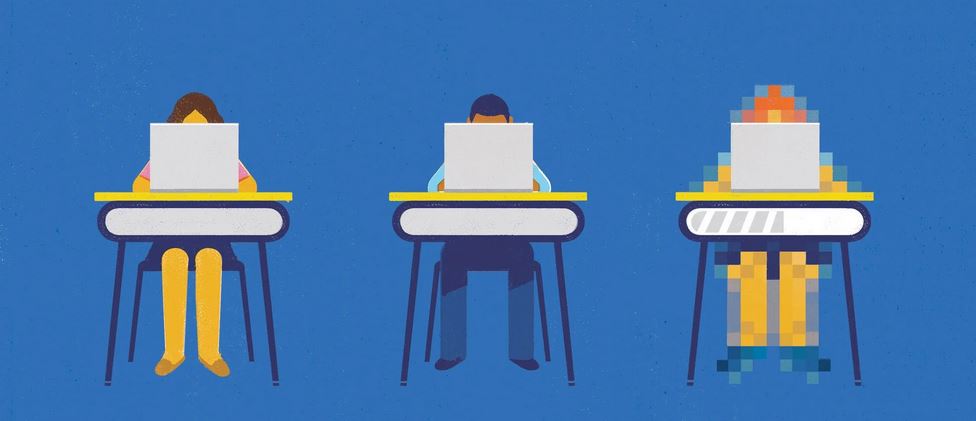Using AI in Preschool and the Elementary Grades
These tips for using artificial intelligence with younger learners guide teachers to age-appropriate exploration of this technology.
Artificial intelligence (AI) both for student work and to speed up teachers’ tasks is on the minds of many educators, augmented by the number of platforms available to integrate with systems to make them usable for educators. But how can teachers integrate AI in teaching elementary students?
The heart of the challenge is to remember that when we evaluate how new tools work with our students, those tools may change the process of instruction, and that’s OK. As an elementary technology specialist, I’ve researched what are the most appropriate and private tools utilizing AI that can be used with our younger students. Below are some of the options I’ve found to be successful.
Tested Elementary AI Recommendations
Pre-K, kindergarten, first grade: An interesting tool for the youngest students’ teachers that assists with their workflow is from Project Read. Project Read has a decodable skills generator that allows teachers to create short stories based on the blends their school uses.
For our school, which uses Orton-Gillingham, pre-K teachers combined tech tools, or app smash, using the week’s blends to create a story that matched our school’s cultural unity focus. After pulling the created story, a teacher was able to use some of the Canva AI apps to create books that matched the theme with the blend. We’ve also seen teachers create personalized books based on the specific blend each student was working on.
Second grade: For an interactive and engaging AI tool, Curipod is a digital presentation tool that integrates polls, drawings, and more. We first used Curipod as an AI slides generator because it has a very teacher-friendly look to it, which seemed less daunting to those tiptoeing into the world of AI prompts. We could put in any topic, grade, and amount of slides to generate a presentation that created questions for students to submit quickly. Educators love how the ease of drop-downs and creation tools helps with teacher workflow.
Curipod has grown over the last year to allow teachers to use assisted prompts with their AI Question and AI Drawing Tool to formulate immediate responses to their submissions. In math, we’ve seen teachers create drawing prompts to request students to design their own arrays, angles, and geometrical shapes. To customize feedback based on the submitted drawing, the teacher modifies the fill-in-the-blank-type prompt. There’s also an opportunity for the teacher to act as a student and input a submission to see what types of feedback the AI generates.
This is a great introductory AI tool—with one click, each student receives customized feedback on the drawing they submitted while the teacher can see all drawings and feedback given.
In my own classes, I like to ask students if they agree or disagree with the feedback given to them. This helps me to tweak the prompts that I’m giving to the students through Curipod.
Third through fifth grade: If your school uses Canva, the embedded Free Online AI Image Generator is one of many AI apps that can allow students to visualize their assignments. At our school, students in fourth grade were working on historical-fiction creations based on their book clubs. After reading, students bullet-listed prompts to describe characters and setting. After teacher approval, students tested their bulleted description by using the image generator. Students were able to measure their descriptions based on what the AI generated.
If the AI didn’t generate what the students were trying to design, they would go back to their bulleted prompt list to modify the descriptions. In the end, teachers were able to post beautiful AI pictures and link a QR code to the students’ writing pieces.
Another collaboration activity presented itself during partnerships with other grades. For example, during reading buddies, fourth-grade students partnered with second-grade students to discuss characters. The fourth-grade students worked with their buddy to design with Canva the fictional characters whom the second-grade students were reading about. The partner activity was so successful that the second-grade students were then able to utilize the Canva AI tools independently for their next visual assignment.
Due to age restrictions and privacy, our school took a look at the different chat-type platforms and fell in love with Flint. We chose a specific research unit for our third-grade students to start their AI chat learning during their biography units. Additionally, our fourth- and fifth-grade teachers integrated Flint into a variety of subjects. Flint is different in that it is specifically designed for education, which means it doesn’t just give students the answers.
Some of the most meaningful usage I’ve observed is when teachers ask students to do a brain dump, aka free recall, for assessment prep. Using Flint, students are asked to “show what you know” to the AI. Flint can help by quizzing students like a tutor on the content they don’t mention—asking thought-provoking follow-up questions for students who are already prepared to make higher-level connections, and it can prompt areas that the students didn’t mention.
The most common comment I hear from teachers is that using the platform is like having an extra teacher or pair of hands during teaching time for small groups. During a science class, students were explaining lab procedures and a student wrote back to Flint, “I don’t think I learned that,” to a question the program asked. Flint readjusted to ask in a different way, probed questions on the content the student did know, or provided content the student needed to answer the question. If you love flipped classrooms, you may want to try Flint instead.
During a social studies class, the teacher set Flint to act as either a loyalist or a patriot for students to debate with regarding the American Revolution. Fifth-grade students used the platform by arguing points on why the opposing side should lean one way or the other.
Things got really interesting when the students tried to stump the AI. Students started arguing back, with one student even writing, “I need Flint to explain why the opposing point should be taken,” after being dissatisfied with an answer. The process of teaching prompting effectively teaches students to continue to ask, “Why?”
Teacher Tools
Brisk has been the largest shortcut for our educators and has replaced several of our previous leveled reading platforms. While it can be used in upper grades, Brisk is especially suitable for younger grades because it allows for simple creation in the elementary area. The Brisk extension can open on webpages to allow for simplified content of articles or create fresh ideas.
While many educators use Brisk to generate slides at different grade levels, we’ve also seen creative usage with our language teachers. For second-grade Spanish classes, an educator wanted to create differentiated and leveled readers’ theater for both non-fluent and fluent students. I worked with the educator to change the language and to input the story, number of parts they wanted, reading level, and amount of slides. In under two minutes, the teacher had a fully fleshed-out play with assignable parts for her students to participate in Spanish. Later, the Spanish teacher was able to Brisk the presentation again and choose the Quiz option to create questions based on the presentation she modified.
When elementary educators look at new technologies, we must remind our counterparts who teach older students that tools are not one-size-fits-all and the key to using AI in schools is the ability for teachers to reimagine our benchmarks. For example, some online platforms have age restrictions.
It’s good practice to verify that the platform you’re having students sign into meets many of those under-age-13 Children’s Online Privacy Protection Rules. This is especially true for platforms where privacy statements lay the onus on the teacher to monitor what is uploaded by the students into the platform. Free and trending tools don’t necessarily meet the guidelines for safety that educators pride themselves on. The Kapor Foundation has sample questions to ask before investing in any AI tool at your school, found in their publication Responsible AI and Tech Justice: A Guide for K–12 Education.
When used thoughtfully, taking into account the age and developmental stage of your students, as well as privacy and security, AI can add excitement and personalization to your elementary classroom.
Source: https://www.edutopia.org/article/using-ai-elementary-students